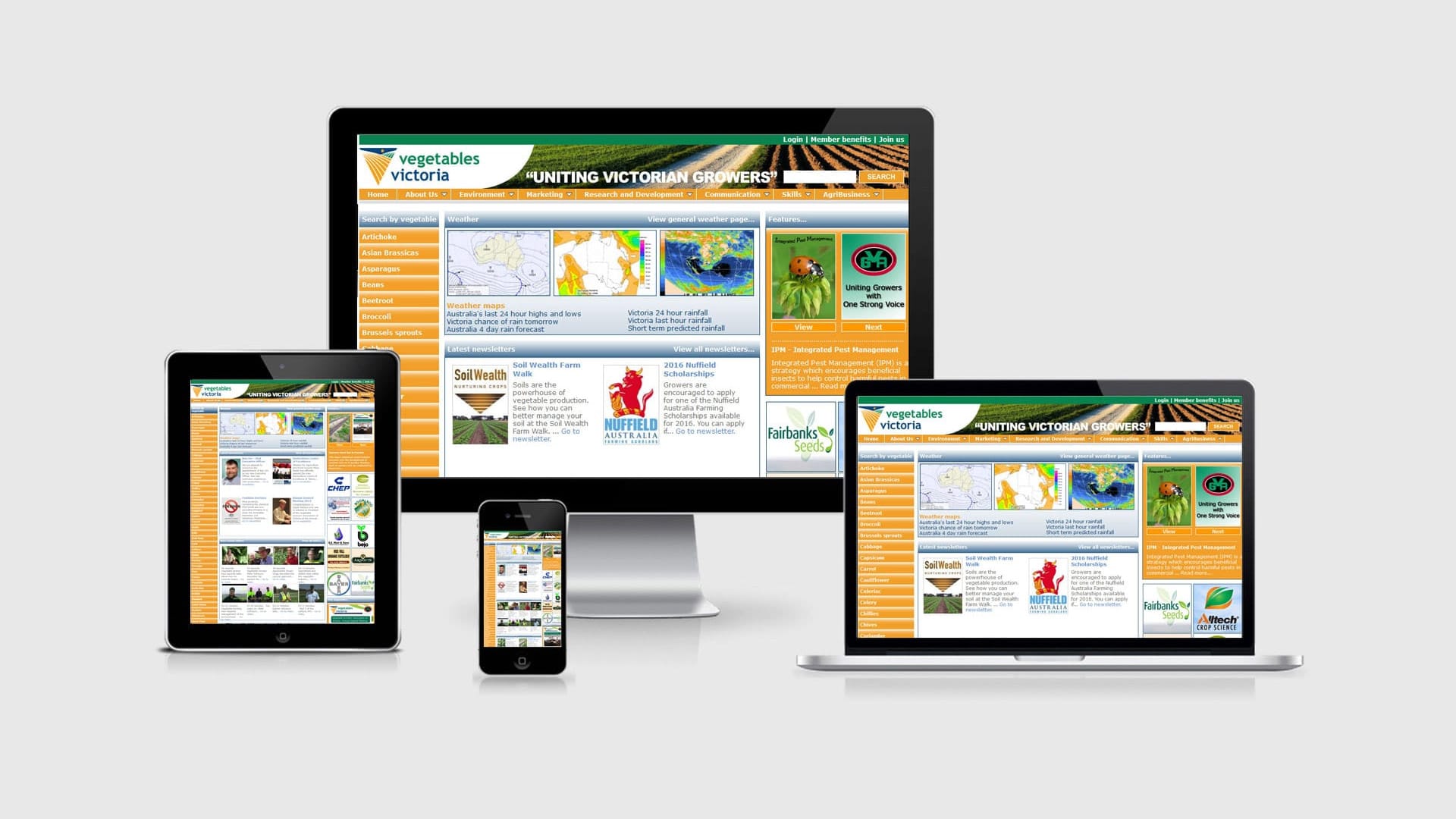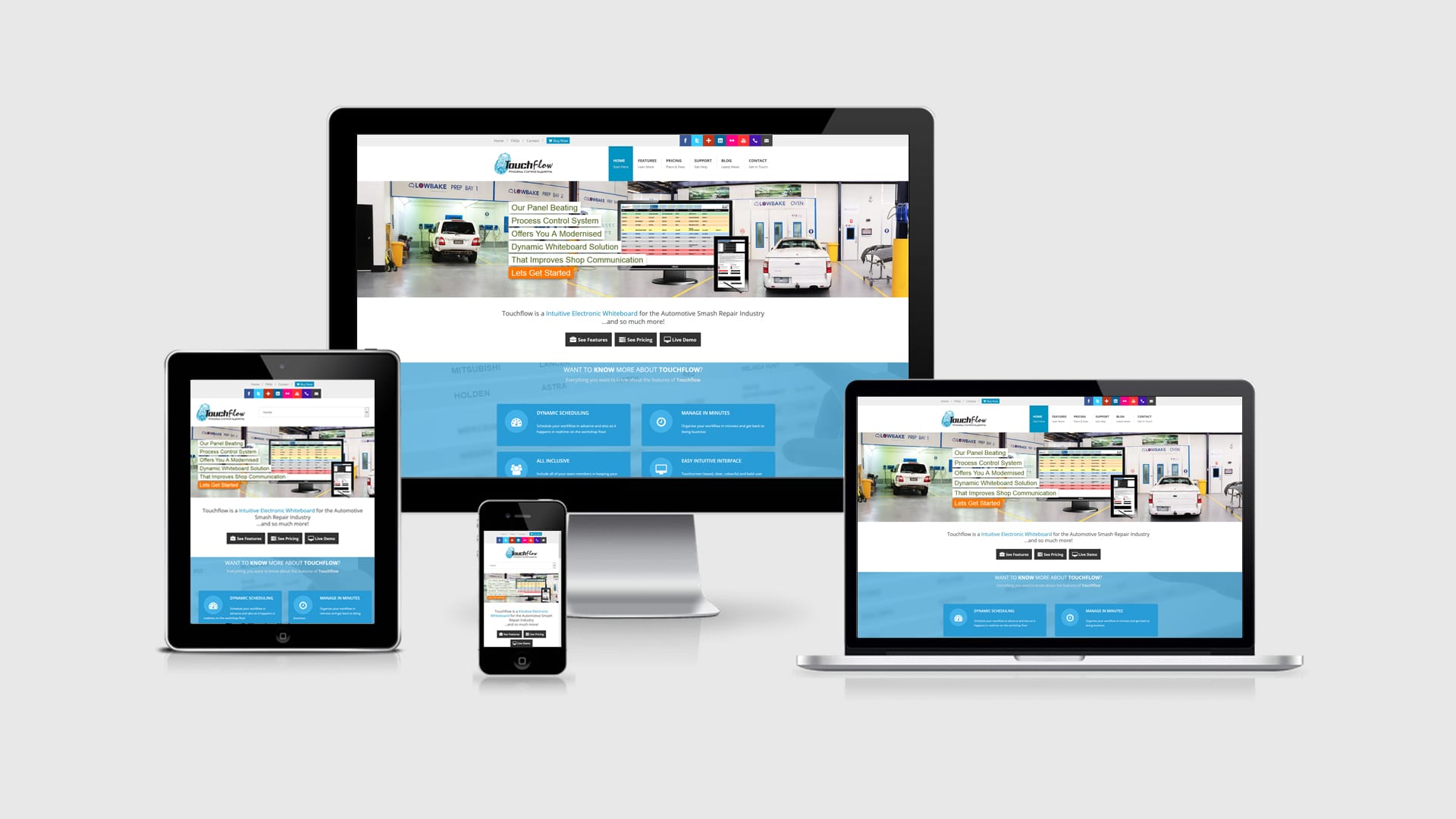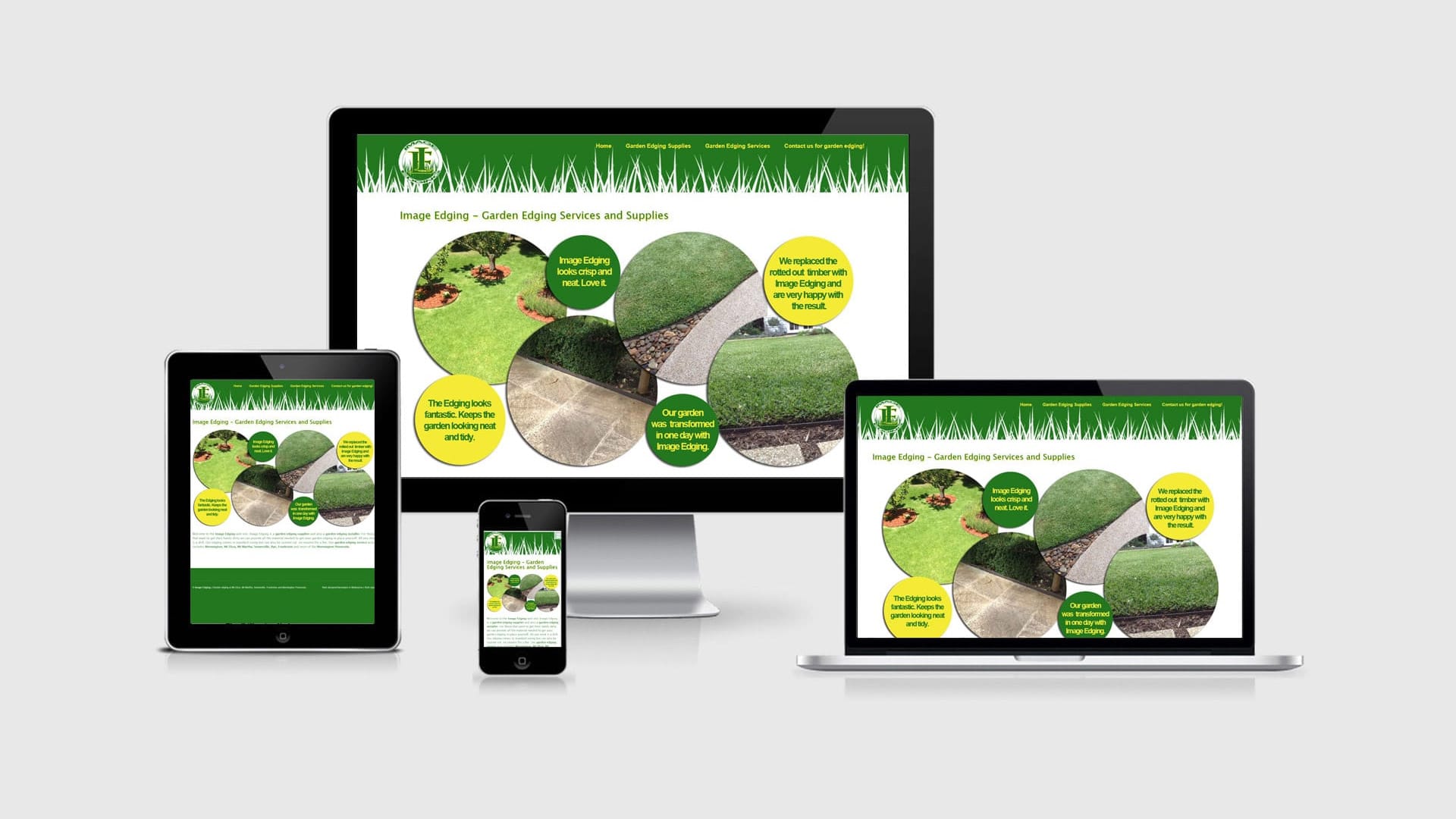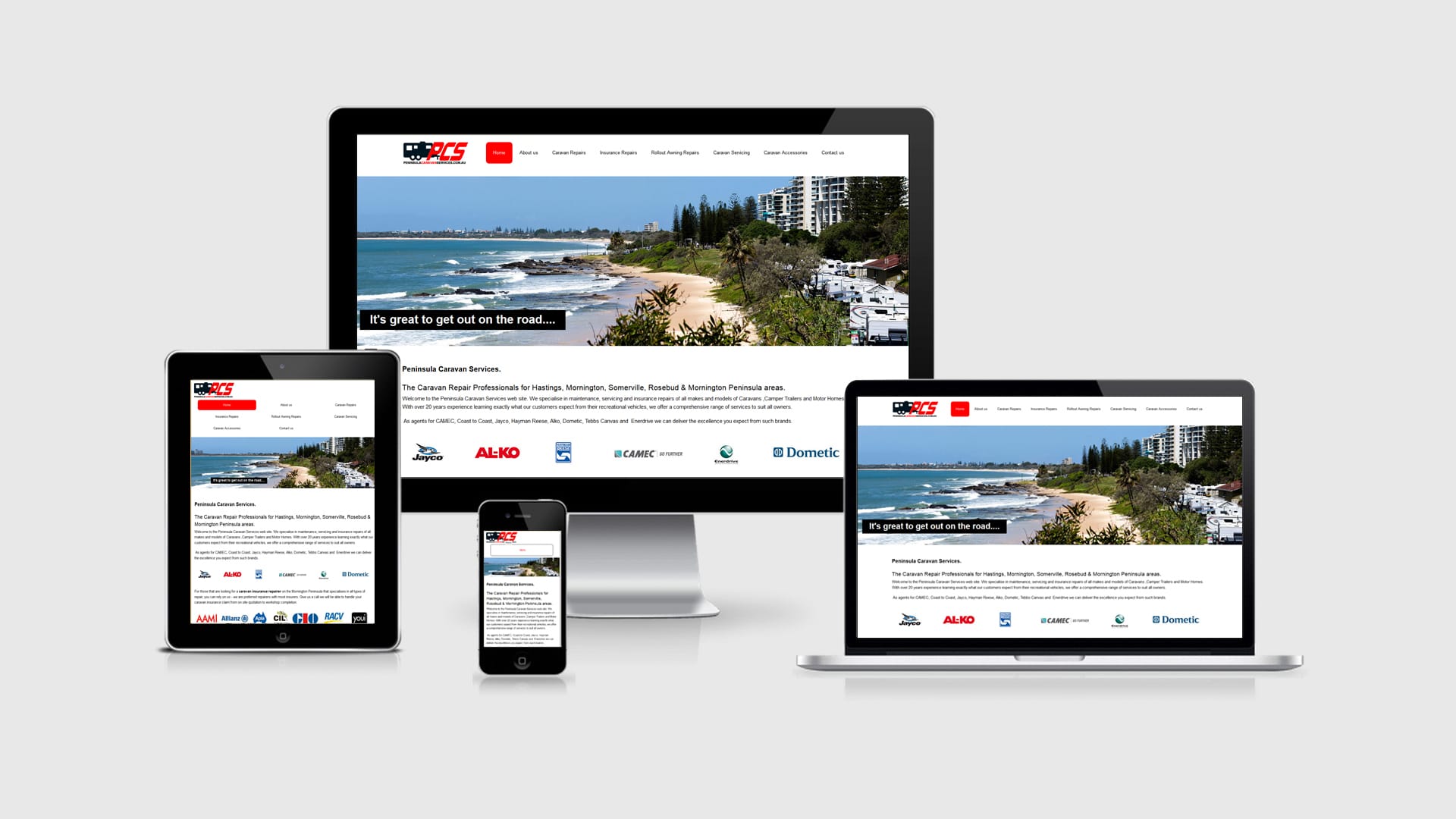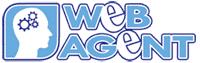This brief tutorial is for our clients running Drupal 7 – Commerce. Some may find the website management area a little confusing but with some guidance it is not too bad. I will run through the most common tasks required for day to day eCommerce website maintenance.
Adding products to your Drupal-Commerce website
Step 1 – In order to add products in to your web site you will have to create the product by going to the top menu and selection Store > Products > Add a product. Here you will have to create the product SKU, product title, product price and select if the product is active or not. There may be other custom options there if they have been created for you. The product is now created in the store but you still have to create it’s content.
Step 2 – To create it’s description, photos and other details to to the top menu and select Content > Add content > Product. Here you will have to add a title, images, a category & the body/content (if you add HTML do not forget to change the text format to Full HTML).
The next option is Product. This is where people get a little confused. But if you take it slowly and type the name of the product as you did in step 1 you will notice that the product name will appear below in a drop down box. If it does not appear either keep typing the product tile or delete the last few letters. If it still does not work go back to Store > Products and locate the product in the list then double check the title of the product.
Considering that you have located the drop down box and selected the correct product title you are almost done. You can now click save at the bottom left of the page. You have now completed your listing for that product.
Editing product price in your Drupal-Commerce website
Step 1 – Go to the top menu and select Store > Products. You will see a list with all the product prices you have added to the eCommerce website. Locate the product you would like to alter the price for and click the edit link on the right hand side of the screen to get to the edit are. Once in the edit are select the price field and change it to the new price. When done scroll to the bottom of the page and click save product. You will see the price of the product has now changed.